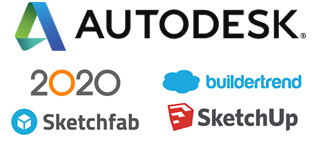What’s New
INTRODUCING VR MODE
Imagine being fully immersed in a space before a single 2×4 arrives on site. With Virtual Reality and Envisioneer technology, that is a possibility. Design a home and be inside it instantly, experiencing a sense of scale like never before. It really is a technology that needs to be experienced, but we’ve collected a few resources to shed some light.
PIVOT DOORS
Cadsoft Envisioneer offers Pivot Doors as an available door style types. When specifying a pivot door you have all of the customization options available for other doors plus you can specify the distance away from the edge of the frame where the pivot origin is fastened. A great feature to accurately designate your customized designs in Envisioneer.
CUSTOM DOOR LEAF
There are thousands of great door leaf styles available on the market and Envisioneer opens the door for you to use any style you can imagine for both man doors and cabinet doors. By importing a door leaf block you can create any custom style of leaf you require for a project and save it to use in future projects as well. Each part of the door leaf can be mapped to components available with Envisioneer doors to retain the custom features of the door leaf. This is a great feature to enhance customized designs in Envisioneer.
SCHEDULE UPDATES
In an environmentally conscious world we need to ensure that the U factor for doors and windows is an influence in home design. In Envisioneer, you can record the U factor of a door or window in the automatic schedules. This ensures that all of the relevant information is well documented for the final working drawings easily in Envisioneer.
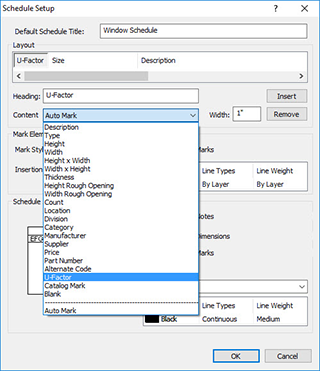
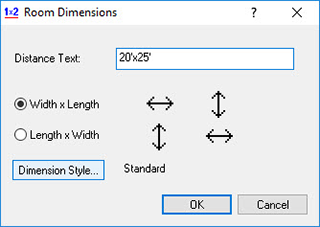
ADD / REMOVE NODE
After inserting a surface, ceiling, floor or deck in Envisioneer you can continue to reshape the structure by adding and removing node points, like a hinge point, to the outline. This allows you to pull the shape into new directions for advanced modeling capabilities. A great way to customize your designs in Envisioneer.
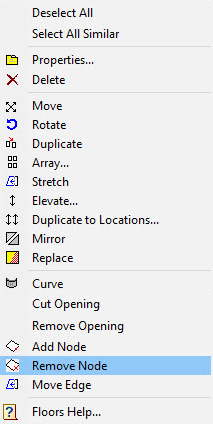
ROOF FRAMING BOARD DESIGNATIONS
Stick framing a roof in Envisioneer is very accurate. Not only is the roof easy to insert but custom options allow you to specify each board used when stick framing. This increases the accuracy of material reports and the information can be retained so it can be used for all future work as well. This is a great way to add accuracy to your material reports in Envisioneer.
ROOF FRAMING POINT
Envisioneer automatically stick frames a roof that has been inserted with boards that you specify. You can manually move the framing start point to accommodate custom framing layouts and ensure the design matches the finish product. This is a great way to add accuracy to your design using Envisioneer.
GABLE EDGE DETAILS
Envisioneer has the flexibility of taking a roof and breaking it into individual surface planes so any custom roof can be accomplished. When you convert a roof to surfaces it can retain the original gable end return specifications and it can use those for the basis of any further modifications that you want to make in the roof edge editor. This is a great way to quickly customize your design in Envisioneer.
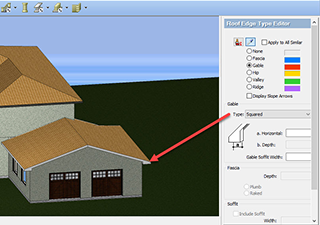
VIEW FILTERS
Creating a home design incorporates many pieces but you don’t necessarily want every element in your model showing at once for clarity. In Envisioneer, the View Filter allows elements visibility to be turned on and off to add clarity to different views. Now you can save your choices in a template so you can quickly restore the view you wanted. This is an efficient way to view framing, electrical or furniture layout views in an Envisioneer model without a lot of extra setup work.
MEMBERS
Envisioneer’s member and advanced member commands are perfect tools for inserting individual beams and other framing members to a design. When you insert the member you can designate that it is associated with either the roof, ceiling, floor or deck to ensure that it can be viewed with the other appropriate framing components. This will add clarity to your Envisioneer design work.
MARKS
Once you have completed your home design in Envisioneer, you can then prepare it for working drawings by applying marks to the various items. Marks can be applied to doors, windows, openings, members, cabinets and any other element type. The marks can help to document the required work and ensure your Envisioneer working drawings are detailed.
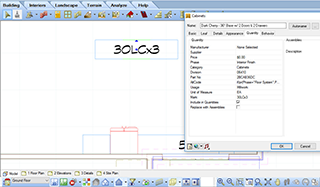
TEXTURES
When creating a home design project in Envisioneer you may change the size of furniture and cabinetry as the design progresses. These elements may have custom fabric or finishes applied to them. Envisioneer has automatic texture remapping to ensure that the texture applied to the object adjusts correctly as you stretch and shrink an object. This is a great time saver in your Envisioneer design work.

COUNTERTOP
Envisioneer has flexibility when designing the countertop for a cabinet. It can be automatically inserted with individual cabinets or it can be inserted separately as a seamless piece. By picking points to designate the back edge of the countertop you effortlessly insert it. You can customize the edges and backsplash for a detailed design and even curve out the individual sides. A great way to customize your designs in Envisioneer.
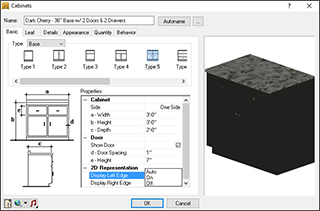
ERP UPLOADING
Envisioneer’s ability to import and export to many different applications makes it a true BIM platform. Uploading Envisioneer drawings and material information to an ERP (Enterprise Resource Planning) system is one of the options available to further the integration capabilities. Envisioneer’s integration to ERP is a great time saver for those using Enterprise Resource Planning tools in their business.
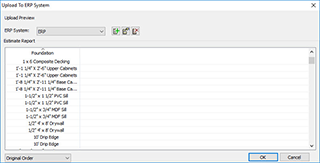
IMPORTING BLOCKS
Envisioneer imports a variety of file formats to ensure that you can integrate with all of the latest technology. When you bring in a block to the Envisioneer worksheet environment it will name the block and properties in the side panel when you select it. This great tool makes working drawings efficient.
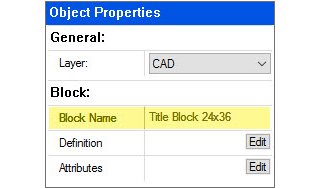
REALISTIC MODE WITH REAL TIME SHADOWS
When presenting a plan to a client you want it to be as realistic as possible so you can engage them in the proposal. Envisioneer uses real time shadows in the realistic representation mode to ensure everything looks as it would at that time of day. This is a great feature to enhance your presentation designs in Envisioneer.
LIGHTS
Each light fixture in Envisoneer has illumination properties so you can change the brightness and wattage of each light. To easily turn off an individual light in a scene you simply right click on the light and turn the light on or off. This is a great way to enhance your presentations using Envisioneer.
PRESENTATION MODE
It’s all about the presentation to engage the clients and win over their business. In Envisoneer’s presentation mode the realism of the model is enhanced even more and introduces global illumination and collision controls so as you navigate through a scene it will easily allow you to climb stairs and stay within the building. This level of realism in Envisioneer will set your presentations above the crowd.