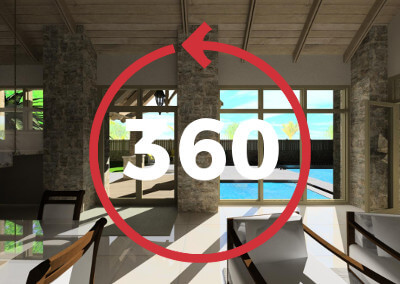TRUSS PROFILES
The Truss Run utility in version 13 puts truss profiles under an existing roof. Recognizing the hips, valleys and gable ends of a roof it will put in the appropriate profile. It also recognizes any ceiling surfaces beneath and will alter the profile of the bottom chord of the truss as well.
TIMBER TRUSS
The new V13 Timber Truss routine is a great way to add detail to your model. Specify the type of truss and the layout of the members in that truss and then insert it into your model. Do you have decorative trusses you need to show a client, this is a great way to illustrate it in your 3D Envisioneer model.
LAYER ORDERING – FRONT TO BACK
When creating a worksheet, you will insert many items onto the sheet like SmartViews of your model, image files, text and line work. When you want them to overlap each other you need to specify which element is on top and which are in the back. In Envisioneer V13 you can prioritize the order of the items by their layers. Each layer has a priority number and the higher the number the more the element will be pushed to the top and those with a lower number will appear underneath those elements with a higher number. This is a great way to ensure your working drawings look professional every time.
ROOM HIGHLIGHT
As you work on a plan you can highlight a room. This is a great feature when inserting elements in a room to see the actual boundaries of the room. Inserting elements by room is used by various utilities in Envisioneer, like floors and ceilings. Now, with the room highlight feature, it is easier to see which room you are inserting the element in as it highlights. Makes inserting elements easier!
![]()
LADDER FRAMING ON GABLE ENDS
Envisioneer V13 includes settings to automatically place ladder framing at the end of a gable roof. Specify the type of member, its labeled phase and usage for quantity sorting, and the distance between the ladder framing members along the gable. Once this is specified the gable ends will automatically include the framing. Great way to ensure framing and quantities on gable ends are done the way you want.
PACK AND GO
File and Project sharing is a big part of modern business practices and Cadsoft recognizes the importance of making sharing as clean and easy as possible. Now in Version 13 when you save a project you can also “Pack Resources” with the project file. The resources include any textures and line styles that someone else may not have on their system so by packing the resources you can share them easier.
![]()
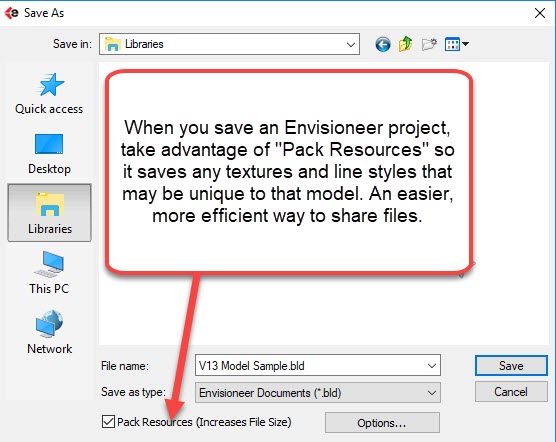
IFC MODEL IMPORT
The Industry Foundation Class (IFC) is a standard file format for all CAD packages to make file sharing easier. Envisioener has expanded the IFC capabilities by importing IFC models and recognizing walls, doors and window elements during import. This is a great new enhancement for those that share their work with other industry professionals.
AUTO INSERT ELECTRICAL OUTLETS
The Auto Insert Electrical tool that is new for version 13 makes inserting electrical outlets an easier task. Now you can set the document settings to reflect your preferred electrical layout settings regarding the distance between outlets and the distance from an opening. Using these settings the auto insert tool lets you insert the outlets in a room in one easy routine.
PARTIAL QUANTITIES
One of the key strengths of Envisioneer is the ability to report quantity information about the elements used in a model. Now Envisioneer 13 builds upon that strength by offering partial quantities. Select a single element or a few elements you want to run a quantity on and only those elements will be reported. This is a great tool for those that need to find the quantity or price for just a fraction of a project and gives you flexibility on what you report.
UPGRADED MATERIAL SETTINGS
Envisioneer version 13 now has advanced material property settings so you can create an even more photorealistic appearance to your projects. Take advantage of Bump map settings to give materials the illusion of crevices and elevations in the texture so it looks realistic. This will be a great way to elevate the look of renderings in a project.
![]()
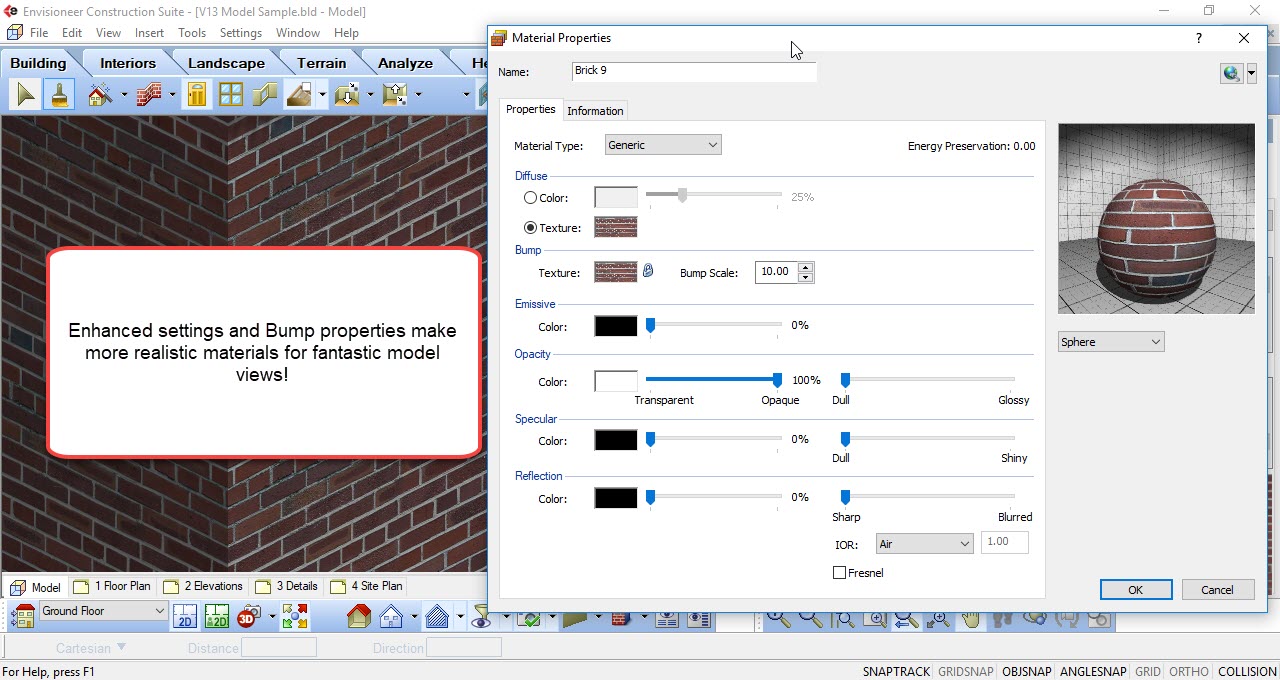
VIEW FILTER ENHANCEMENTS
The View Filter dialog box now includes Section symbols, Elevation Symbols, Cameras & Animation Paths for a comprehensive dialog box to control the visibility of all items. This will be also helpful when inserting views onto a worksheet for ProArchitect, Building Essentials and Construction Suite.
![]()
HATCH ON A UNIQUE LAYER
Envisioneer has hatch that can be automatically applied to walls and various other elements. That hatch can now be designated to its own unique layer so it can have separate line weight, line colour and visibility options separate from the element it was attached to. This will enhance the appearance of Envisioneer models.
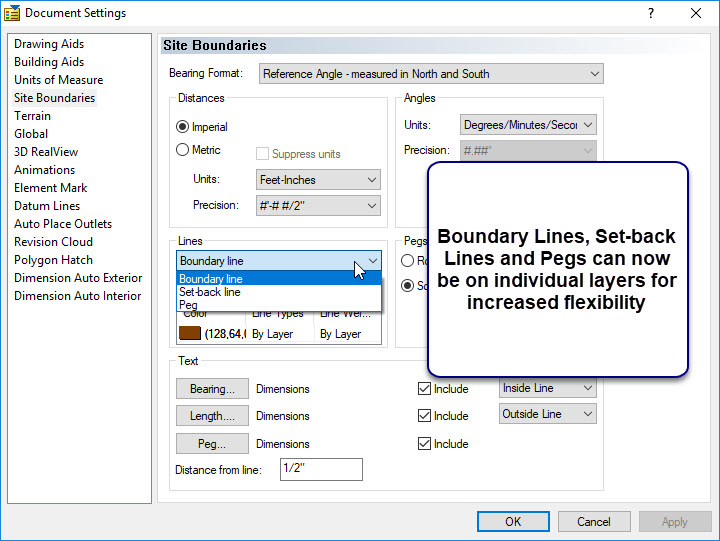
PROGRAM AND DOCUMENT SETTINGS
The Program Settings and Document Settings have been separated for clarity. Find all the settings that effect a project in the document settings and find the general program settings in the Program Settings dialog box. This makes it easier to find the settings you want to personalize.
![]()
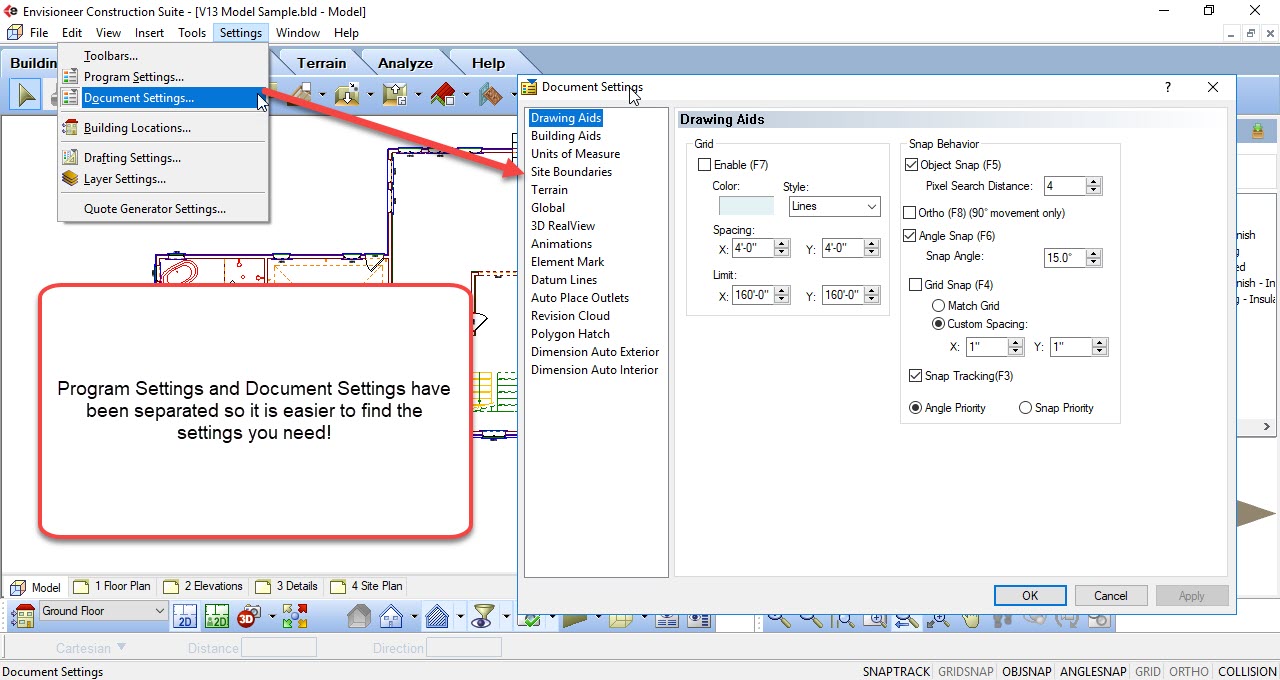
MONO FOOTING AUTOMATION
Envisioneer has some great footing and foundation tools to stream line the work to design a foundation plan and now it is easier! When you have many columns in a plan that require footings beneath them you can now take advantage of the “Attach to All Similar” option to insert the same footing under all similar columns. Takes extra work out of a project to save you time.
![]()
TALLY
When generating a material report of engineered wood products or other products you want to know the total linear footage but you also want to tally up the lengths that are used so it can be cut to the correct length. Now in Envisioneer V13 members can report their total linear length and include their cut lengths in the report as a Tally line in the report. This is great added information for estimators.
SORT ON SUPPLIER
Envisioneer includes many pieces of information that can be attributed to the various elements. One of those variables is “Supplier”. When you create a quantity report you can sort the elements listed in the report by many different fields including phase of construction or usage of material. Now, In V13 of Envisioneer you can also sort by the Supplier so the report is logically grouped by the suppliers you will use.
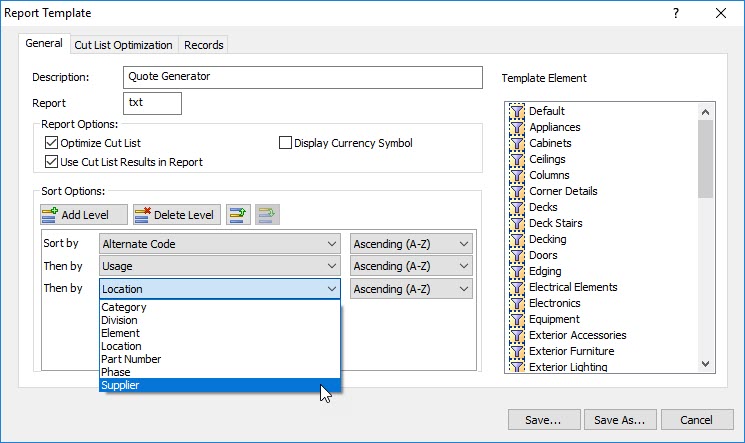
IMPORT CATALOG ITEMS
A text file that has been exported from Envisioneer can also be re-imported to update catalog elements. Each element exported has a unique ID number that upon insertion recognizes the original element and updtes it. If you bring in a unique ID number it will create the new item on the fly during import based on the text file properties specified. This is a great way to update and maintain your Envisioneer catalog!
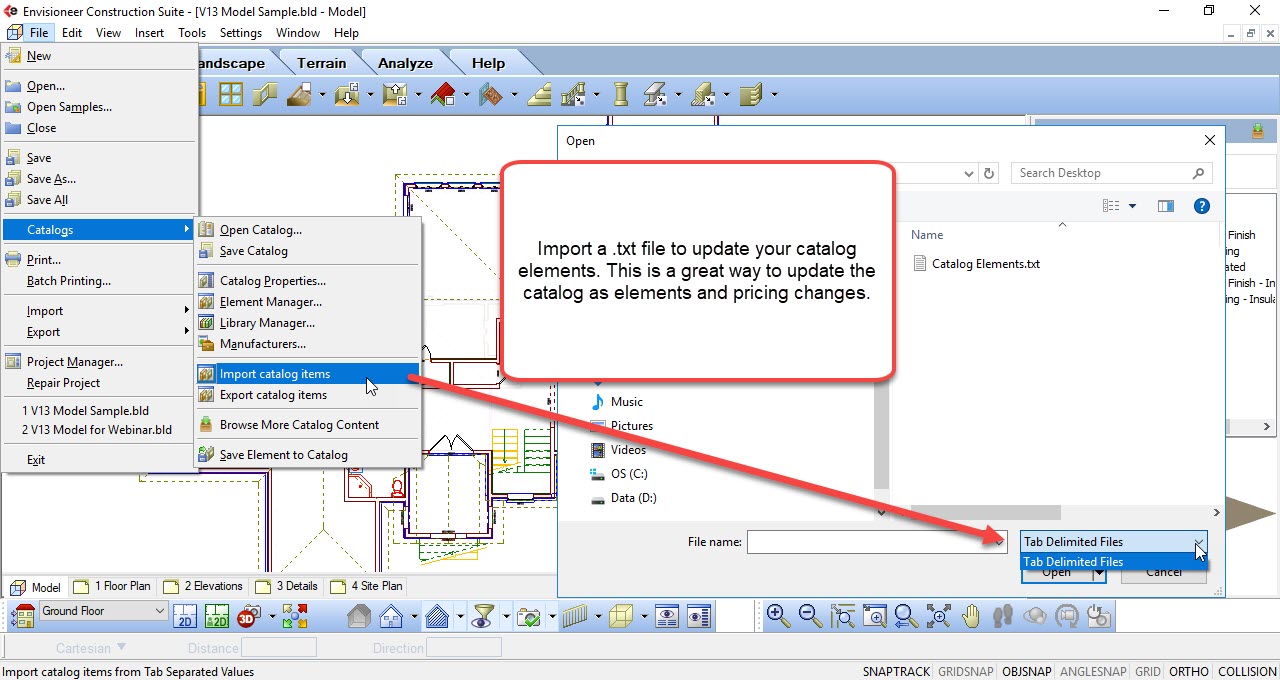
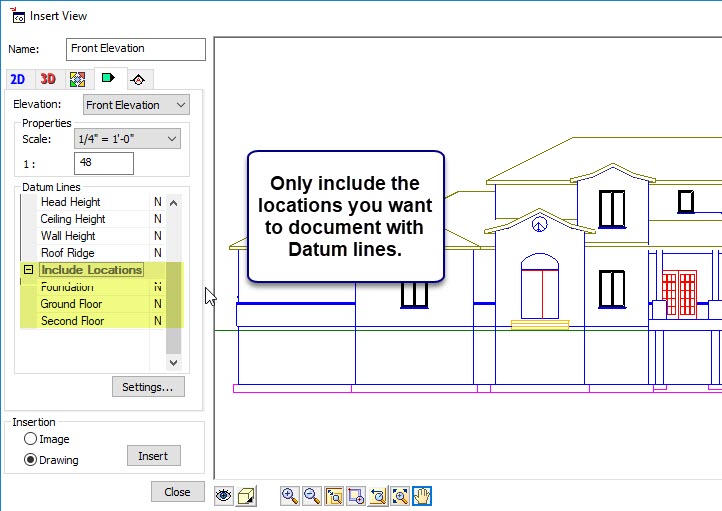
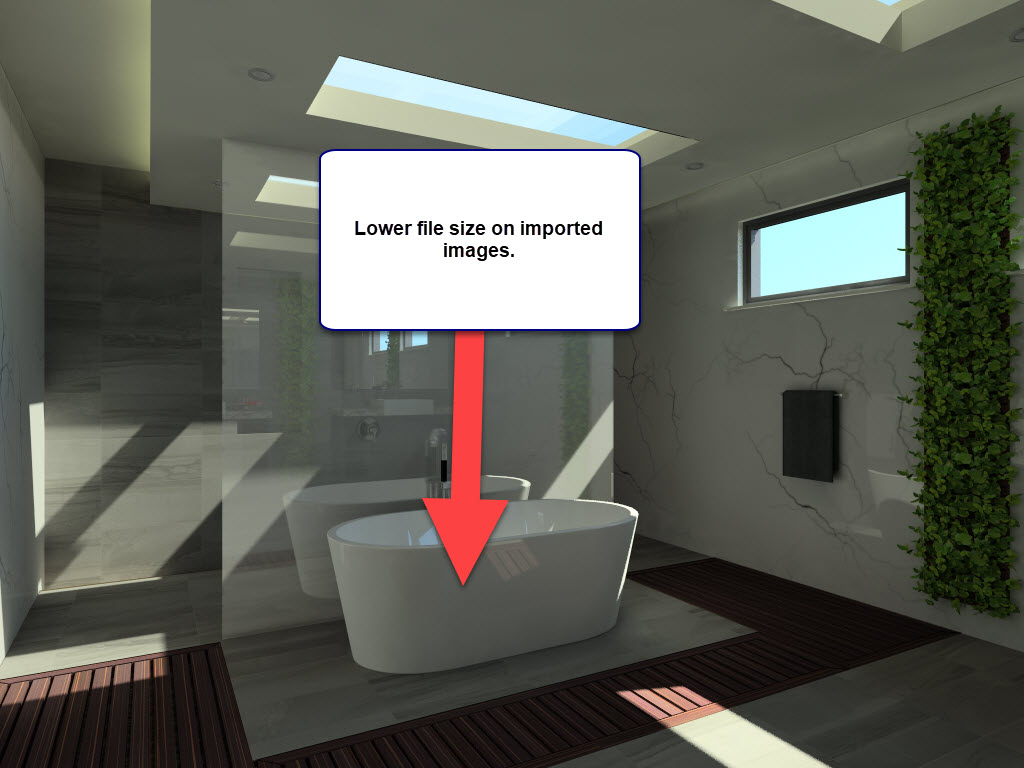
ADJUST TERRAIN ON IMPORT
Envisioneer V13 has enhanced the import terrain feature to allow for centering the import terrain while it is being inserted. Previously it would use the insertion point of the imported file which could be different from the model. Now it is easier to place the terrain exactly where you need it to sit in your model.
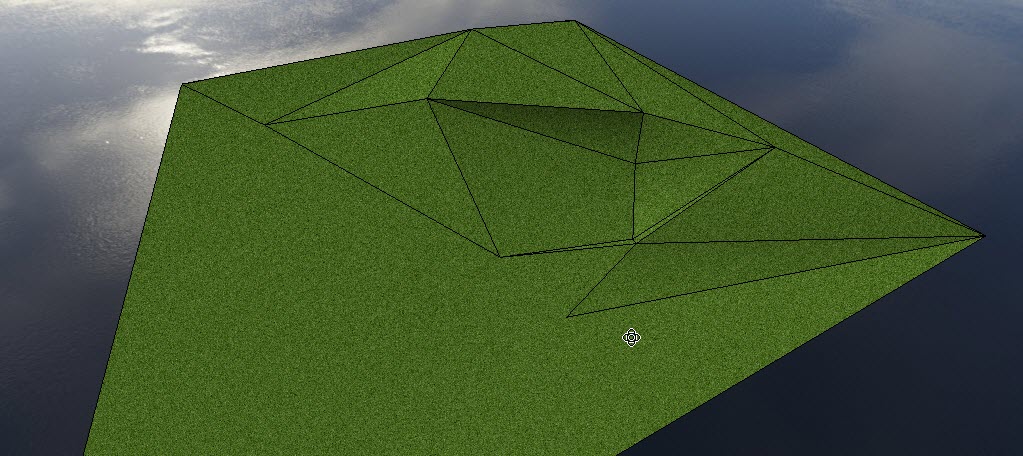
ENVISIONEER VR APP ENHANCEMENTS
The Envisioneer VR app, available in the Google Play Store and the Apple Store, has been enhanced to include touch navigation controls, so you can navigate through a immersive panoramic view easier. The interface of the App has also been refreshed to include graphical previews of the panoramas so it is easier to select the one that you want to view.
UPGRADE PURCHASE LINK
The Envisioneer Upgrades are available in our store. To purchase an upgrade you can buy online or contact sales for more information.